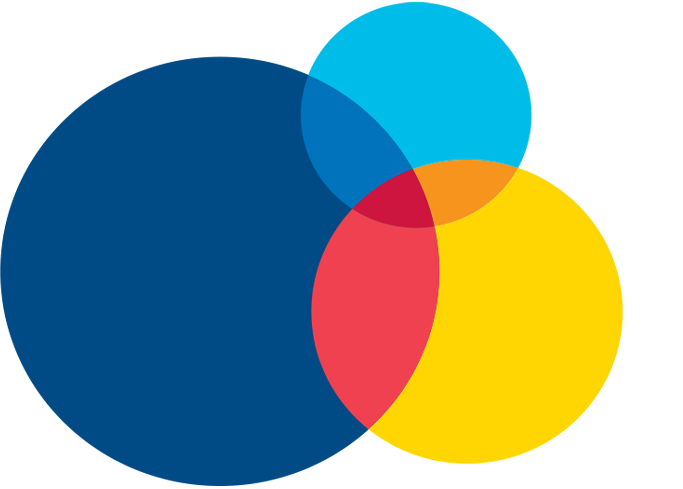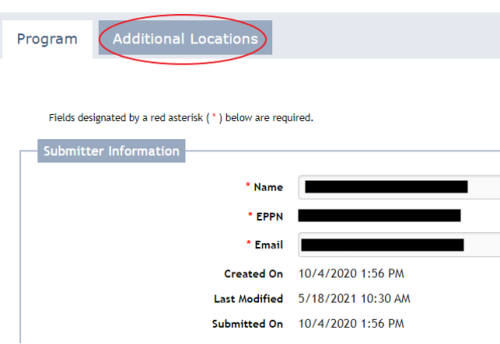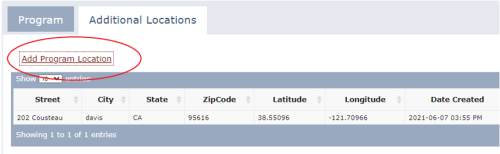Does your program/opportunity have multiple locations?
To avoid repeated manual entry of the program/opportunity information, you can simply enter it once and then add multiple locations.
Instructions for entering multiple locations
Step 1
Add the program/opportunity and the first location as the original entry. Once saved, a new tab will appear to the top portion of the webform titled, Additional Locations.
Step 2
Click on Additional Locations tab
Step 3
Click on Add Program Location link and enter as many addresses as needed, one at a time. The records will be linked; edits to any record will impact all linked records.
If you wish to make changes to more than just the address, use the Copy feature instead. The Copy function is located at the bottom of the saved record. Open the record you wish to copy, click on Copy Program link, complete the form and save.